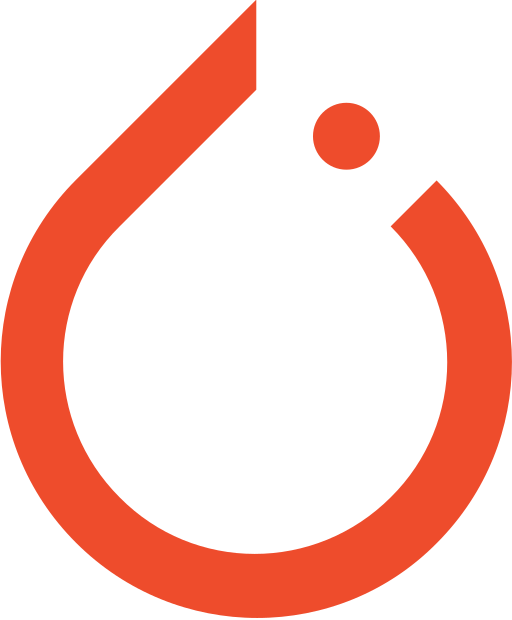#Working with Datasets in PyTorch
In this chapter, we will explore how to work with datasets in PyTorch. This includes using built-in datasets that PyTorch provides, creating your own datasets when you have unique data, applying transformations to preprocess your data, and using a DataLoader to handle batching and shuffling of data. These steps are foundational for building any machine learning model in PyTorch.
#1. Using Built-in Datasets
PyTorch provides many built-in datasets that are ready to use. These datasets are part of torchvision.datasets, a library within PyTorch that offers easy access to popular datasets like MNIST, CIFAR-10, and more.
#Example: Loading the MNIST Dataset
Step-by-Step Guide:
Import Necessary Libraries: To start, you need to import the necessary libraries from PyTorch. We will use
torchvisionfor datasets and transforms.Define Transformations:
Transformations are small changes or modifications you make to your data to get it ready for training your model. They help ensure that your data is in the right format and shape that the model needs.
#Example 1: Converting Images to Tensors
PyTorch models work with tensors, so the first step is to convert your images into tensors. This transformation is straightforward.
This code takes an image and converts it into a PyTorch tensor, which is a data structure that models in PyTorch can understand.
#Example 2: Normalizing the Data
Normalization is another common transformation. It adjusts the pixel values of an image to make training easier for the model.
Here, Normalize scales the data so that the values are centered around 0 with a standard deviation of 1.
#Example 3:Resizing
This transformation changes the size of images to a specified dimension, which is often needed when your model expects images of a certain size.
#Combining Transformations
You can combine multiple transformations using transforms.Compose. For example, you might want to both convert an image to a tensor and then normalize it.
This code first converts the image to a tensor and then normalizes it.
Why Do We Need Transformations?
- Consistency: Ensures all data is in the right format.
- Improved Performance: Helps the model learn better by standardizing data.
That’s it! You define transformations to prepare your data in the best way for training your model.
Load the Dataset: Use
datasets.MNISTto load the MNIST dataset. Specify where to download the data, whether you want the training or test data, and apply the transformations.root='./data'specifies the directory where the data will be stored.train=Trueloads the training set. To load the test set, settrain=False.download=Trueensures the data is downloaded if it's not already available.transform=transformapplies the transformation defined earlier.
Why This is Useful:
Built-in datasets save you time because you don’t have to manually handle common datasets. PyTorch manages downloading and organizing the data for you, so you can focus on building and training your models.
#2. Creating a Custom Dataset
Sometimes, you might have your own data that isn't covered by PyTorch's built-in datasets. In these cases, you can create a custom dataset by extending PyTorch's Dataset class. This allows you to define exactly how your data should be loaded and accessed.
#Example: Creating a Custom Image Dataset
Step-by-Step Guide:
Import Libraries: You need to import
Datasetfromtorch.utils.datato create your own dataset class.Define the Custom Dataset Class: Create a class that inherits from
Dataset. You’ll need to define three main methods:__init__: Initializes your dataset with paths, transforms, etc.__len__: Returns the number of items in the dataset.__getitem__: Retrieves a data point given an index.
Why This is Useful:
Creating custom datasets allows you to work with any type of data—images, text, audio, etc. You define how data is loaded and accessed, which gives you full control over the preprocessing pipeline.
#3. Applying Transforms
Transforms are used to prepare and augment data before feeding it into a model. Common transformations include resizing images, converting them to tensors, normalizing pixel values, and more.
#Example: Basic Image Transformations
Step-by-Step Guide:
Import Transforms: Use
transformsfromtorchvision.Define a Sequence of Transforms: You can chain multiple transformations using
transforms.Compose. This allows you to apply them in sequence.Resize((128, 128)): Changes the image size to 128x128 pixels.ToTensor(): Converts the image to a PyTorch tensor (which is needed for training).Normalize((0.5,), (0.5,)): Normalizes pixel values to be between -1 and 1.
Why This is Useful:
Transforms help standardize and augment your data, which can improve the performance of your machine learning models. Normalization, for instance, helps with model training by ensuring the data distribution is centered around zero.
#4. Using DataLoader
DataLoader is a utility provided by PyTorch to handle data loading. It makes it easy to create batches of data, shuffle the data for better training, and load data in parallel using multiple workers.
#Example: Using DataLoader
Step-by-Step Guide:
Import DataLoader: You need
DataLoaderfromtorch.utils.data.Create a DataLoader: You can use
DataLoaderto load your dataset in batches. It allows you to specify batch size, shuffling, and other parameters.batch_size=64: Loads 64 samples per batch. Batching helps in processing multiple samples at once, which speeds up training.shuffle=True: Shuffles the data every epoch, which helps the model to generalize better.num_workers=2: Uses two subprocesses to load data in parallel, speeding up data loading.
Why This is Useful:DataLoader simplifies the process of batching and shuffling data, which are crucial for effective model training. It helps manage the data pipeline efficiently, especially when working with large datasets.
#Conclusion
By understanding how to use built-in datasets, create custom datasets, apply transformations, and utilize DataLoader, you can effectively manage data in PyTorch. These steps form the backbone of data handling in machine learning projects, making your workflow smoother and more efficient.